Ramblings of this guy you know!
Tech Stuff and random observations on life as I see it….
Using DropDav (Limited) with Dropbox and Pages (etc) on iPad
Posted by on June 30, 2011
DropDAV (http://dropdav.appspot.com) is a simple way to allow access to your Dropbox files via WebDAV. It was developed to allow iPad Pages/Numbers/Keynote apps to read/write files to a Dropbox client. DropDav (Limited) is named very similar but not related to DropDav at http://dropdav.com but this a paid for service and not developed by the same people.
The website is simple with one button to click to get you started. Click the button marked “Link my Dropbox account to DropDav Limited”

You are then taken to the DropBox site. Enter your Dropbox credentials and allow DropDav access to your connection

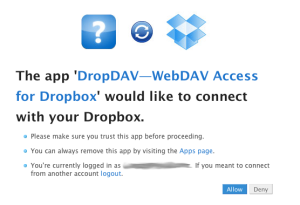 On the Final screen you are asked for a DropDav authentication password.
On the Final screen you are asked for a DropDav authentication password.
Thats you ready to go.
NOTE: You can only upload/download files of up to 1MB in size through WebDAV.
Use the following information to log in with your WebDAV client:
 WebDAV Server: https://dropdav.appspot.com
WebDAV Server: https://dropdav.appspot.com
Username: (what you signed up with)
Password: (What you just entered)
Using WebDav in Pages (or any other Apple iWord application)
Loading a document from WebDav
To open a document from WebDav click the + button on the top left and click WebDav

The WebDAV dialogue box is opened. Fill in the credentials you were given from DropDav
Once done you can navigate your DropBox folder for the file you want to open.
Saving a File to WebDAV
To save a file to WebDav click on the Spanner in document view and select save and print and then form the subsequent dialogue box, copy to WebDAV.
you will now be presented with the option to save it in Pages, PDF of Word format. Select the appropriate document type then navigate your DropBox to the appropriate directory and save it. As you have already filled in the WebDAV details on opening your file, you do not have to do it again.
A word of warning to end off with… If the Appspot DAV service ever gets stopped, trying to access WebDAV folders is met with an error message, then the box closes and doesn’t allow you to change the webDAV settings. With this fear in mind, it is always a suggestion to log off of your webDAV session once you are finished.








Pingback: Recent Tech articles 27th June – 3rd July 2011 « Ramblings of this guy you know!